How to outline fonts for print in Adobe Illustrator
- Aug 15, 2016
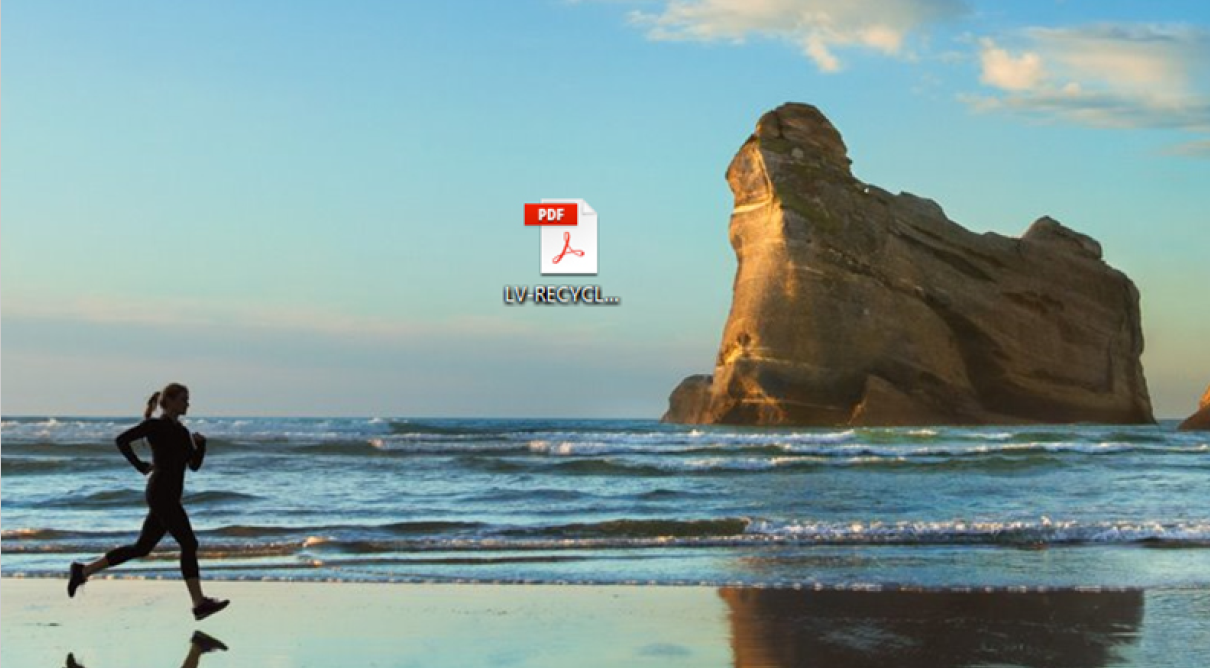
In order for a printer to print your artwork correctly, it has to be able to interpret the images and data in your artwork file.
One common misstep that can cause label quality issues is outlining your file's text. In order for printers or other computer/graphics systems that don't have your font installed to properly interpret your file, you need to outline the text in your file.
This is a very easy process. It's as simple as selecting an option prior to saving your file. Here's exactly how to outline fonts in Illustrator in 60 seconds or less.
Instructions for Adobe Illustrator Outline Techniques
1. Right click your art file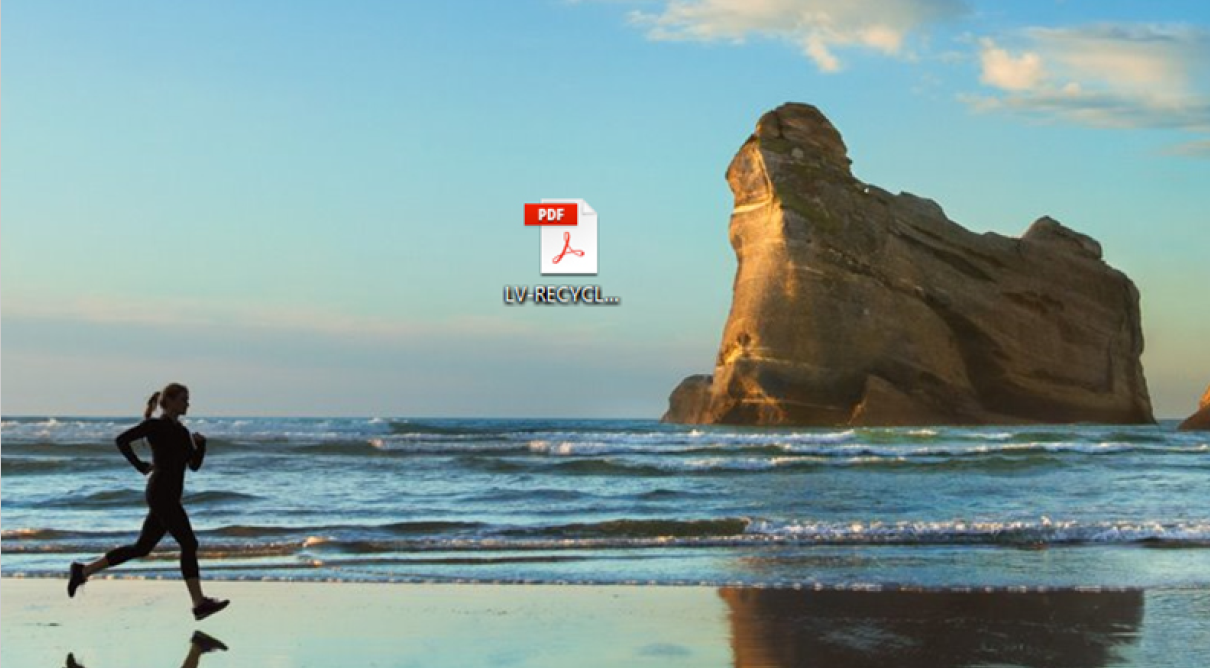
2. Open with Adobe Illustrator
3. Once opened, select all objects in your art (CRTL+A)
4. Choose Type > Create Outlines from the top menu
5. Your text is outlined! Now simply save as PDF using Adobe's default print settings and you're good to go.
And that's how you outline fonts in Illustrator. This will help give your printing company the necessary control over your artwork to ensure the color and clarity are exceptional.
Looking for a label printing manufacturer? LabelValue.com specializes in manufacturing custom printed labels for products, shipping, direct thermal and thermal transfer printers and more. Whatever labeling needs your business has, we can meet them.
Click here to get a quote for your custom labels.

 Save 10% off your first LabelValue order |
Save 10% off your first LabelValue order |