How To Print Address Labels From Excel Address List's
- By LabelValue Team
- Dec 5, 2023
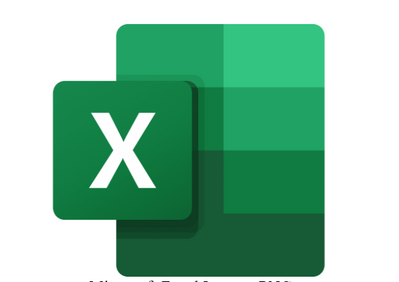
Do you need to send out mail to many different addresses? Now you can print hundreds of address labels in minutes with a excel address sheet and dymo label printer. See how in this simple guide with a video below.
Instead of writing out the complete address on each piece of mail for mass mailings, you can print address labels on rolls to save time and effort.
Address labels are adhesive labels that contain information about an individual or a business, primarily used for identifying and addressing mail. These labels typically include details such as the recipient's name, street address, city, state, and postal code. Address labels serve the purpose of making the process of sending mail more efficient and organized.
How To Print Address Labels With A Label Printer
1. Open your Dymo label printing software.
(If you have a zebra label printer you can Mail merge with a Zebra label printer, or print address labels in Microsoft word)
2. Click File > Merge Print from Database (In the Dymo software)
3. Choose your Excel address file
4. Set the predefined return address template fields on the label template and click print!
Watch the video below for more details on how to print address labels fast!

 Save 10% off your first LabelValue order |
Save 10% off your first LabelValue order |