How To Equally Duplicate a Shape Around a Circle in Adobe Illustrator: Design Tips Post #2
- Mar 30, 2017

Welcome to the LabelValue Design Tips Mini-Series. This series of design tips put together by our graphic designers features helpful hints and tricks about creating great artwork. We'll cover topics from common design software questions to helpful information about best practices for label design. Follow along and we'll have your next order of labels looking spiffy in no time! If you have any questions about your label or need a little bit of design help, we'd be glad to help!

View all of our design mini-series:
- Tip 1: How to Trace Objects with the Pen Tool
- Tip 2: How to Equally Duplicate a Shape Around A Circle - Currently Reading
- Tip 3: How to Link and Embed Images
- Tip 4: How to use the Align Tool in Adobe Illustrator
- Tip 5: How to Set up Document Bleeds in Adobe Illustrator
- Tip 6: How to Create a Clipping Mask using Adobe Illustrator
- Tip 7: How to Type on a Circle Using the Path Tool in Adobe Illustrator
- Tip 8: How to Use the Shape Builder Tool in Adobe Illustrator
Our design-focused tutorials are all about learning the "ins-and-outs" of the Adobe Creative Suite. Be sure to check back frequently, as we are always adding new design oriented content and posts.
Design Tip #2: How to Duplicate an Object Around a Circle Using Illustrator

STEP 1: Start by creating the circle that your shape will follow. We created a 2” circle, centered on our artboard.

STEP 2: Create the Shape You Will Duplicate.

Hint: Create the shape you want to equally repeat around the edge of the circle. In this case we created a ray for our sun. Make sure to position your shape how you would like it to be repeated.

STEP 3: With your shape selected, select the Rotate Tool on your toolbar by either clicking on the icon or by using the shortcut on the keyboard [ r ].
STEP 4: With the object selected that you want to repeat, and while toggling the Rotate tool, hold down Option for Mac, or Alt for Windows and click on the center of the circle.

STEP 5: Once you click in the center of the circle, a dialog box will open in Adobe Illustrator like the one above. A default angle of 0° will appear.
STEP 6: For your object to rotate and repeat equally around your circle, you must choose the amount of degrees your shape needs to duplicate around (360° for a circle) by how many of those shapes you want to create.
What you are doing here is determining the repeat angle around the circle. Illustrator does this for you by dividing the degrees of the repeat/number of shapes you want.
For Example: If we want 12 shapes divided around our circle we would enter 360/12.
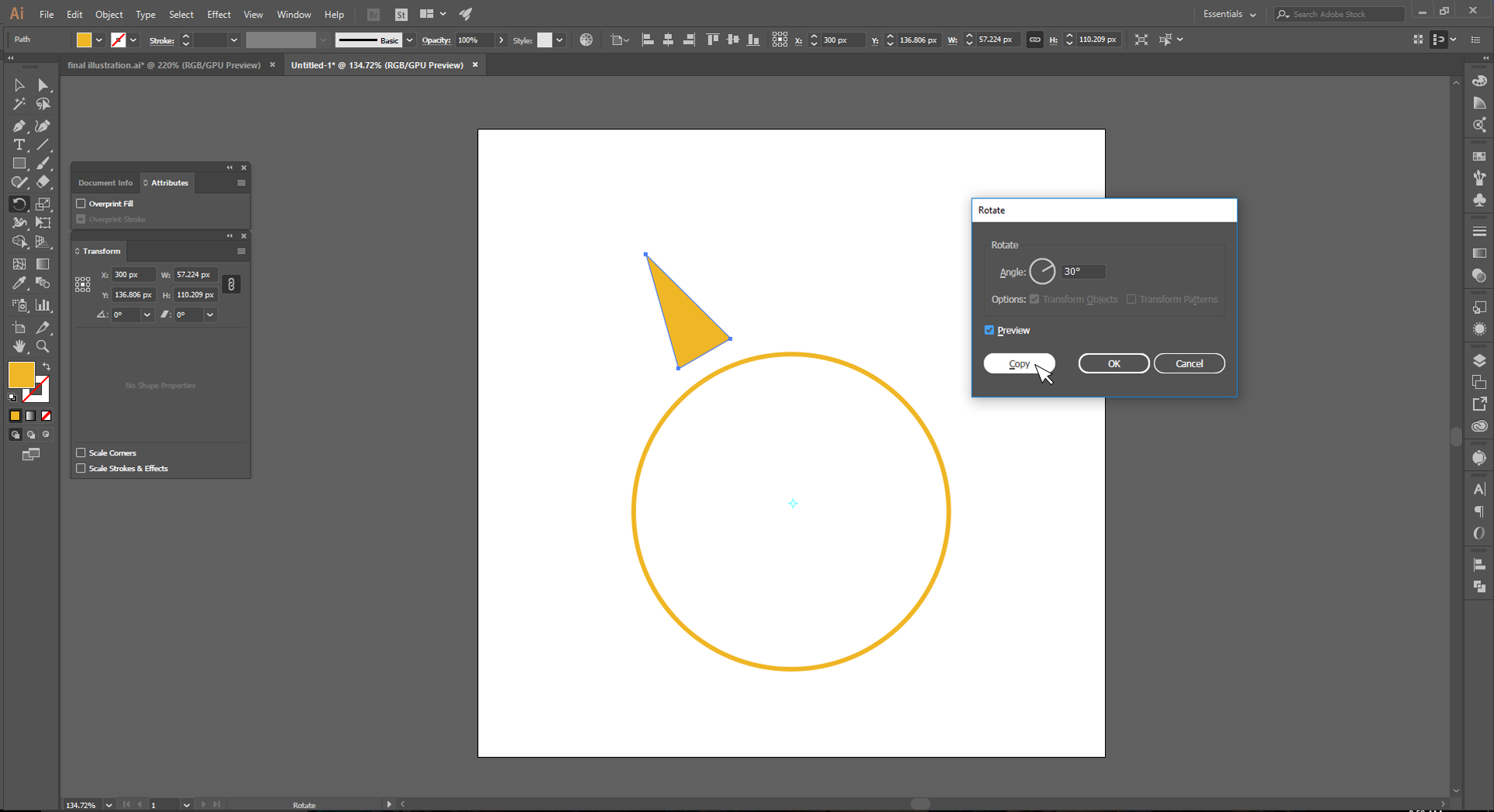
STEP 7: When you are finished determining your repeat, make sure you click “COPY” on the left hand bottom of the dialog box and not “OK.” When you click copy an exact replication of your original shape will be made at the angle you determined in the previous step.

STEP 8: Now you will have two versions of your object. Your original, and a duplicate of your original placed exactly at your determined angle.

STEP 9: BUT WAIT! You might be wondering, “I need this shape to go all the way around my circle, not just once.” Don’t worry, there’s an easy solution to this. You are simply going to press CMD-D on a Mac, or CTRL-D on a PC. With each time you press this shortcut, it will duplicate another copy of your shape until you have a perfect circumference of equally placed shapes around your circle.

STEP 10: By the end of this tutorial, you should have a circle with an equally spaced shape spanning the entire circumference. This is a quick and easy way to create a well-designed graphic, logo, or accent to your newly designed label artwork.

Have any feedback, or need an answer to a design question you have? Give us a call or e-mail us at service@labelvalue.com, address the e-mail to "Graphics Team," and we will get back to you with an answer shortly.
Have a question related to design or the Adobe Creative suite? Send us an email with your question to service@labelvalue.com.
Turn your design into a label or sticker with InstaProof!
Create your Labels Online Today!