DYMO Software Fix For Printing Blank Labels
- Mar 15, 2021
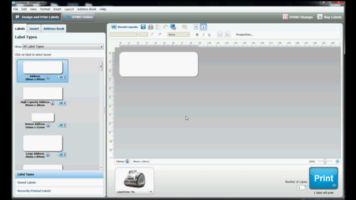
3-18-21 UPDATE DYMO Support has released a new DYMO Connect update and new DYMO Label update that fixes the blank label printing issues. In order to run the latest software update, open DYMO Connect, click "Help" > "Check For Updates" and download the latest version (1.3.2.18). For the latest DYMO Label update, download DYMO Label 8.7.4 here. These DYMO updates work with both pre/post Windows 10 update (in case you already rolled back the last Windows update), as well as with/without the optional Windows update from March 17th. Once the latest Connect version is installed, you should be able to print Dymo labels with your DYMO LabelWriter Printer.
For DYMO XTL issues with DYMO ID, there is currently not a permanent update or fix to DYMO ID. Please follow the instructions below for the temporary workaround.
Temporary Workarounds from DYMO Support For DYMO ID Software for Dymo XTL
Uninstall the latest Windows update.
In order to uninstall the latest Windows update, please follow the steps below:
Please check what version of Windows you have.
1. Please click on Windows logo (bottom left corner) and type “winver”.
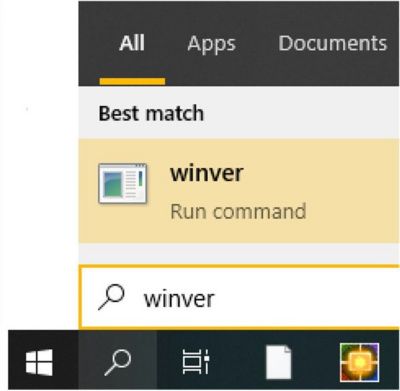
Here you can see version of your Windows (example: “Version 1909”).
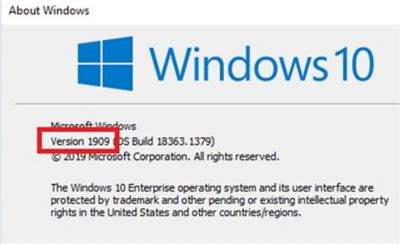
2. Please go to Control Panel > All Control Panel Items > Programs and Features Click on the “View installed updates”
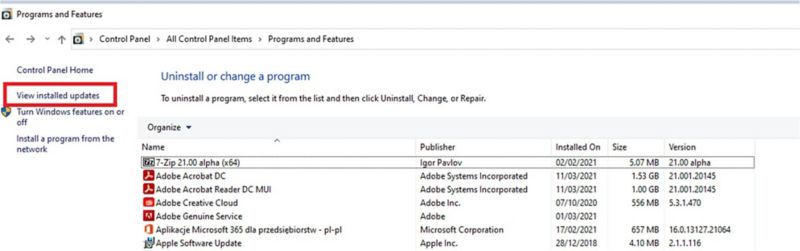
3. Remove Windows updates that are corresponding to your Windows version, see below:
-
-
- For Windows 10 version 1909 – remove -> (KB5000808)
- For Windows 10 version 2004 – remove -> (KB5000802)
- For Windows 10 version 20H2 – remove -> (KB5000802)
- For Windows 10 version 1809 – remove -> (KB5000822)
- For Windows 8.1 – remove -> (KB5000848 and KB5000853)
- For Windows 7 SP1 – remove -> (KB5000841 and KB5000851)
-
4. Select the appropriate file, corresponding to your Windows version and uninstall the program.
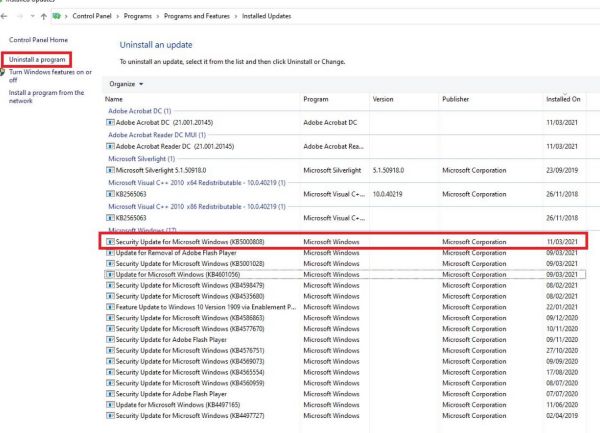
5. Restart your computer.

 Save 10% off your first LabelValue order |
Save 10% off your first LabelValue order |